To begin using RAPIDTest, users must first download our out-of-the-box template. This template is available for download from our platform as an Excel file.
Articles:
- Select The Required Modules to Test
- Explanation of The Modules Templates
- Working With Local Data
- Working With Global Data
SELECT THE REQUIRED MODULES TO TEST
To begin RAPIDTest, the user must first download the module template from our Rapid4Cloud platform.
1) Log into to the Rapid4Cloud platform. At top of the dashboard menu, click ‘more’ and select ‘download’.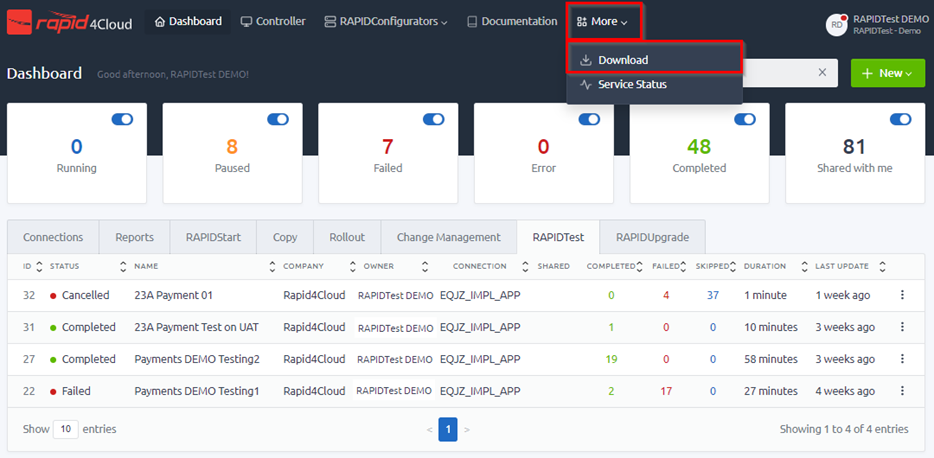
2) In the download window, select the product ‘RAPIDTest’ and select the Oracle version that you want to test.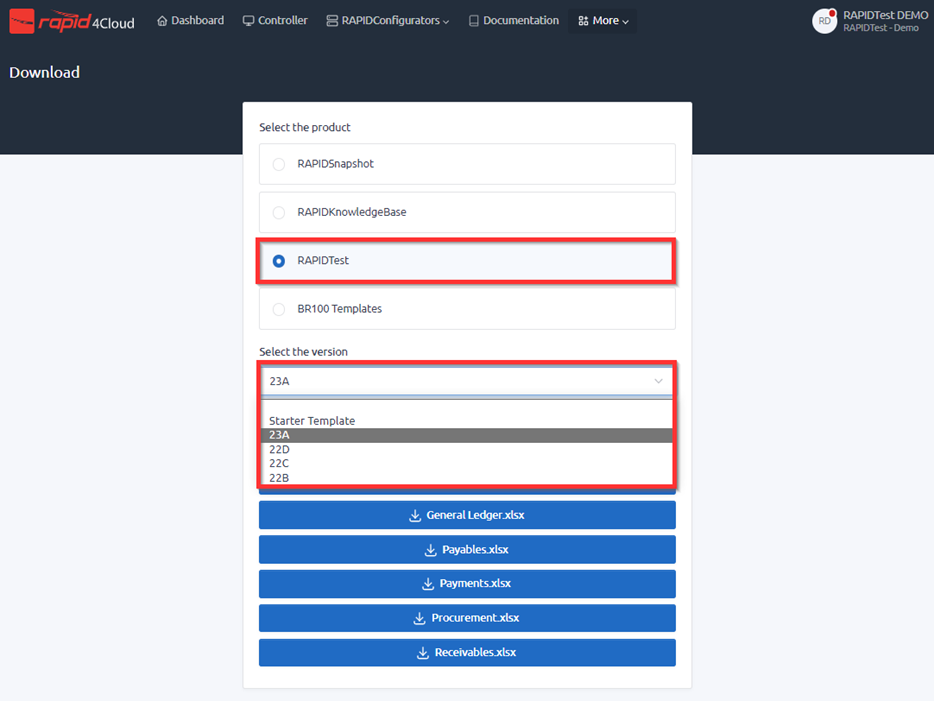
3) After selecting the Oracle version, the list of module templates will display in ‘file’. Simply, select any module template(s) you wish to test, and it will auto download onto your computer as an excel file.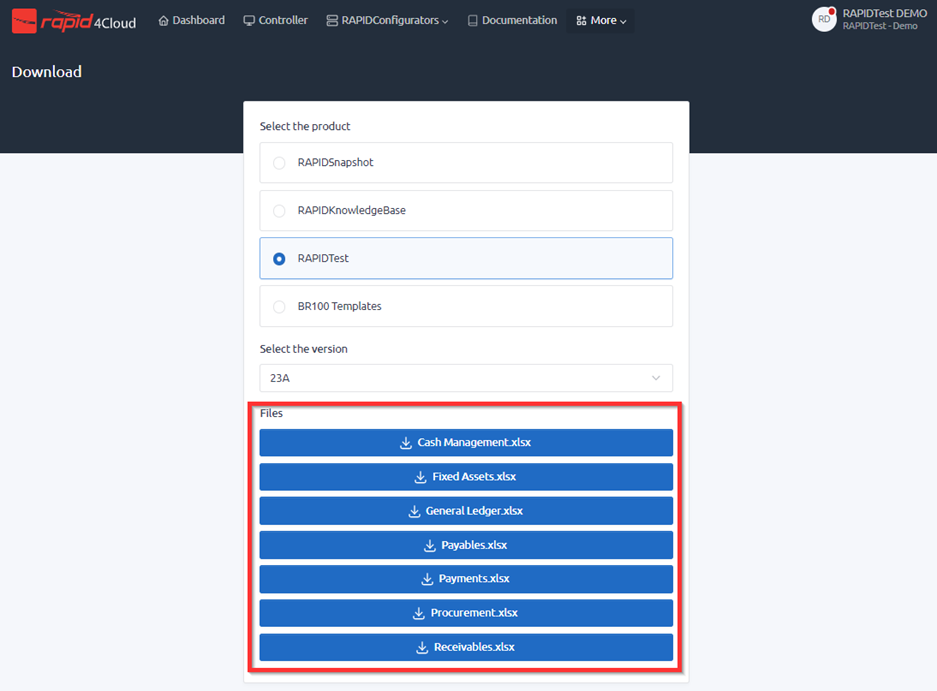
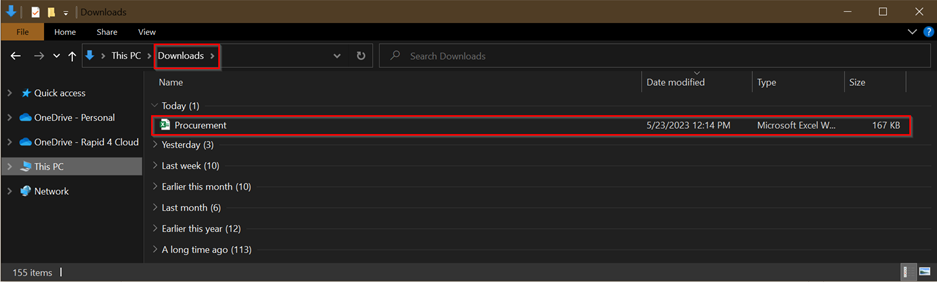
4) Once downloaded from the platform, open the template and you will notice that within each module template, there are 4 sheets provided.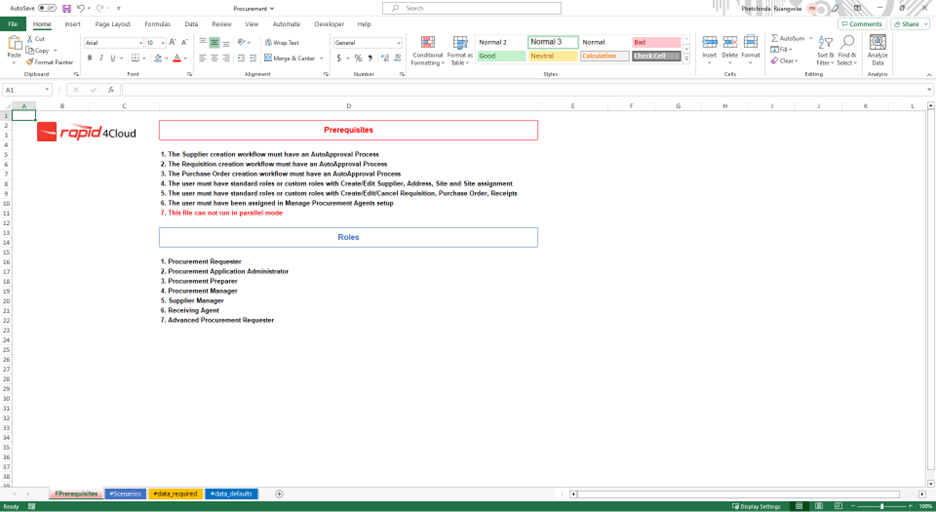
EXPLANATION OF THE MODULES TEMPLATES
Within each module templates, there will be 4 sheets provided for your use.
- Prerequisites: provide list of requirements that you need to check with your Oracle instance to make sure all setups are correct, see Oracle Required Setup for RAPIDTest if not checked then your testing will fail. Also, a list of roles specific for each module is provided or see How to Assign Roles.
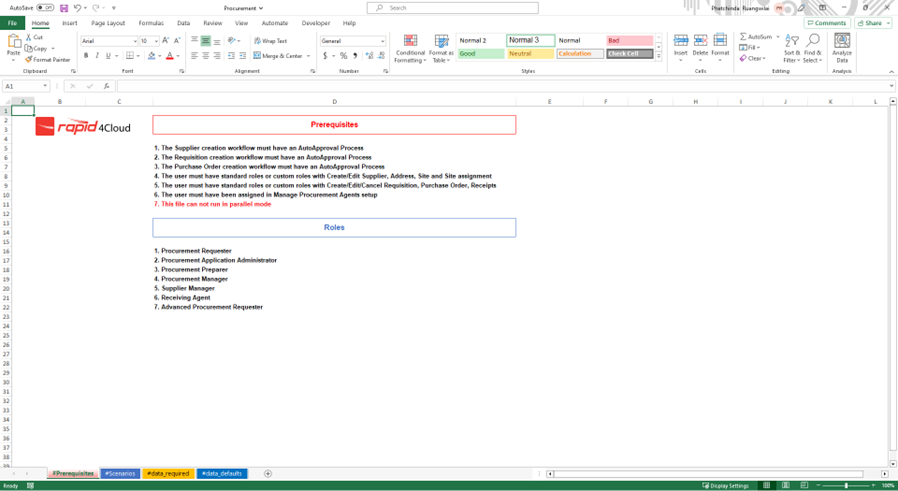
- Scenarios: show the scenario name and scenario process description that is available for that specific module. Users can use this to better understand each scenarios process. In this sheet, the user will also be able to enable and disable the scenario(s) that may or may not need to be tested.
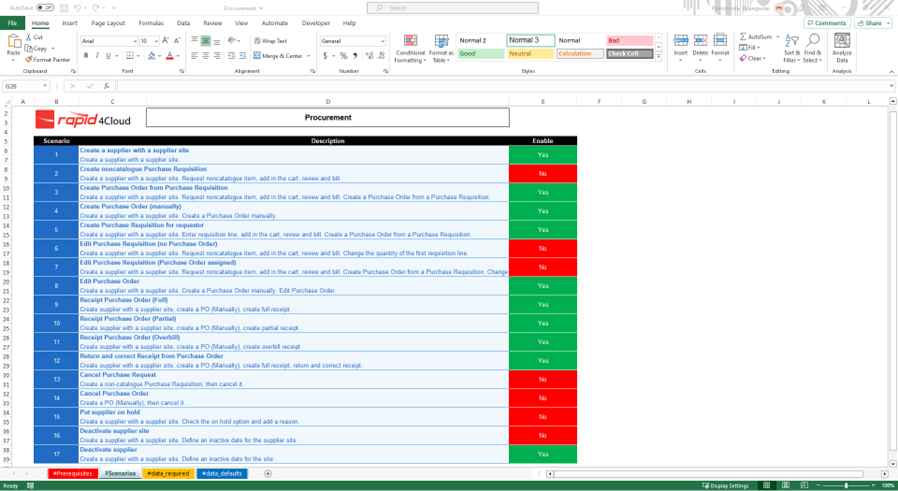
- Data required sheet: this is where your local data will be input.
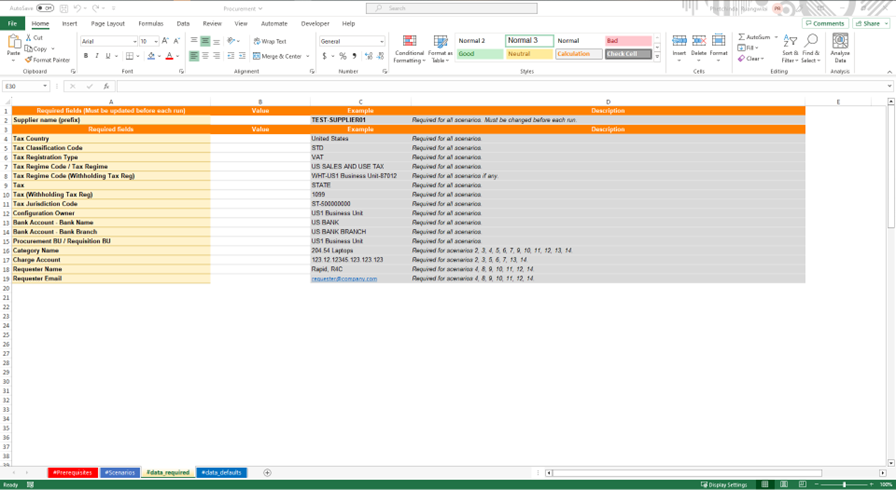
- Data default sheet: are the global data. It is not mandatory for users to manually input values into this sheet. All data in this sheet has already been provided for you by our teams. However, the values are not set and can be changed if needed.
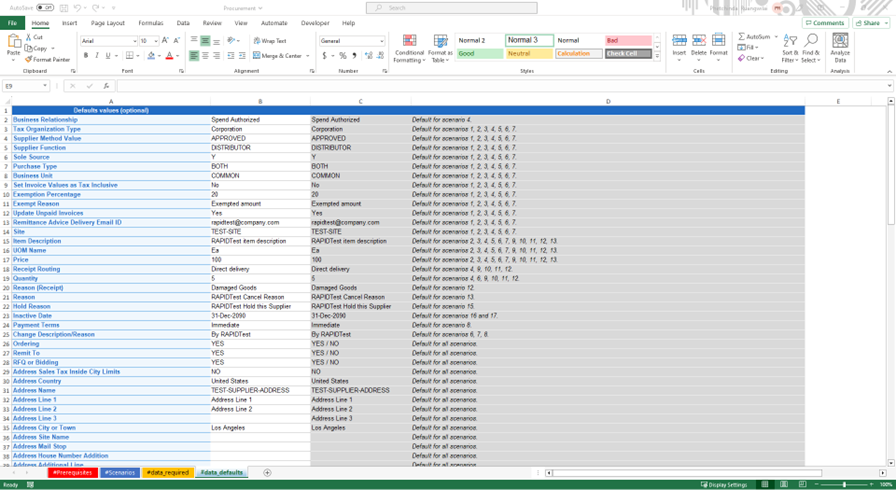
*Note that all information provided within each sheet will be different depending on the modules template.
WORKING WITH LOCAL DATA
Local data are separated into its own sheet, data required. Within this sheet, there are 2 types of values formats, bold values, and regular values.
- Bolded values: are to show that these values are unique, they need to be changed and be different every test run. As users have the flexibility to input any data into each field, it must be compliant with Oracle’s rules and the data must not have been used before. We recommend that the user use their name initials, modules name and follow with a number [RT_CM_01 or RTCM 01] so that the data can be easily located and remembered. Also, if it is needed to rerun multiple times, users can change the unique data from RTCM 01 [which is already used] to RTCM 02 and so on.
- Regular values: are values that only needed to be input once, and don’t need to be changed unlike the unique values.
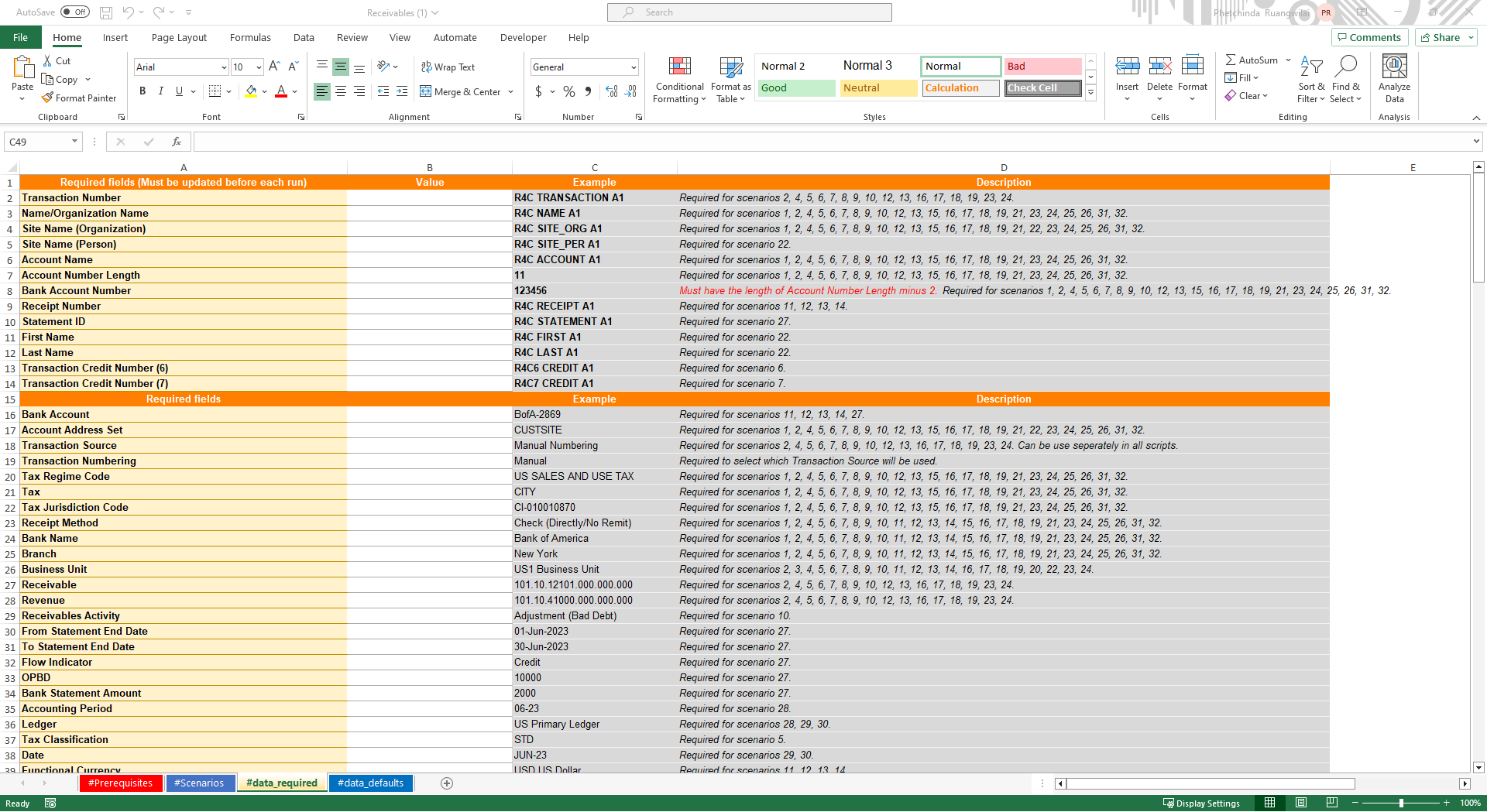
To get access to the local values in Oracle, please see RAPIDTest Modules Process.
- Column A are the fields name.
- Column B is where the user’s value will be inputted.
- Column C are values example that we’ve provided for users.
Example values can also be copied over to column B if, assuming that the values in users' Oracle instance are the same as what's provided.
- Column D is the description of the values or fields. Users can use it to see which fields are required for which scenarios and users can also input the values for the specific scenarios that users want to test for, if not need to test for all scenarios.
WORKING WITH GLOBAL DATA
Global data are non-mandatory values that are separated into sheets, data default. All global values are already prepared for users, there is no need for users to manually input the global values unless the users need to change the values.
Unlike the local data, global data doesn’t need to be changed before each run and can be tested as is, assuming if the data values in users' Oracle instance are the same as the one that was prepared.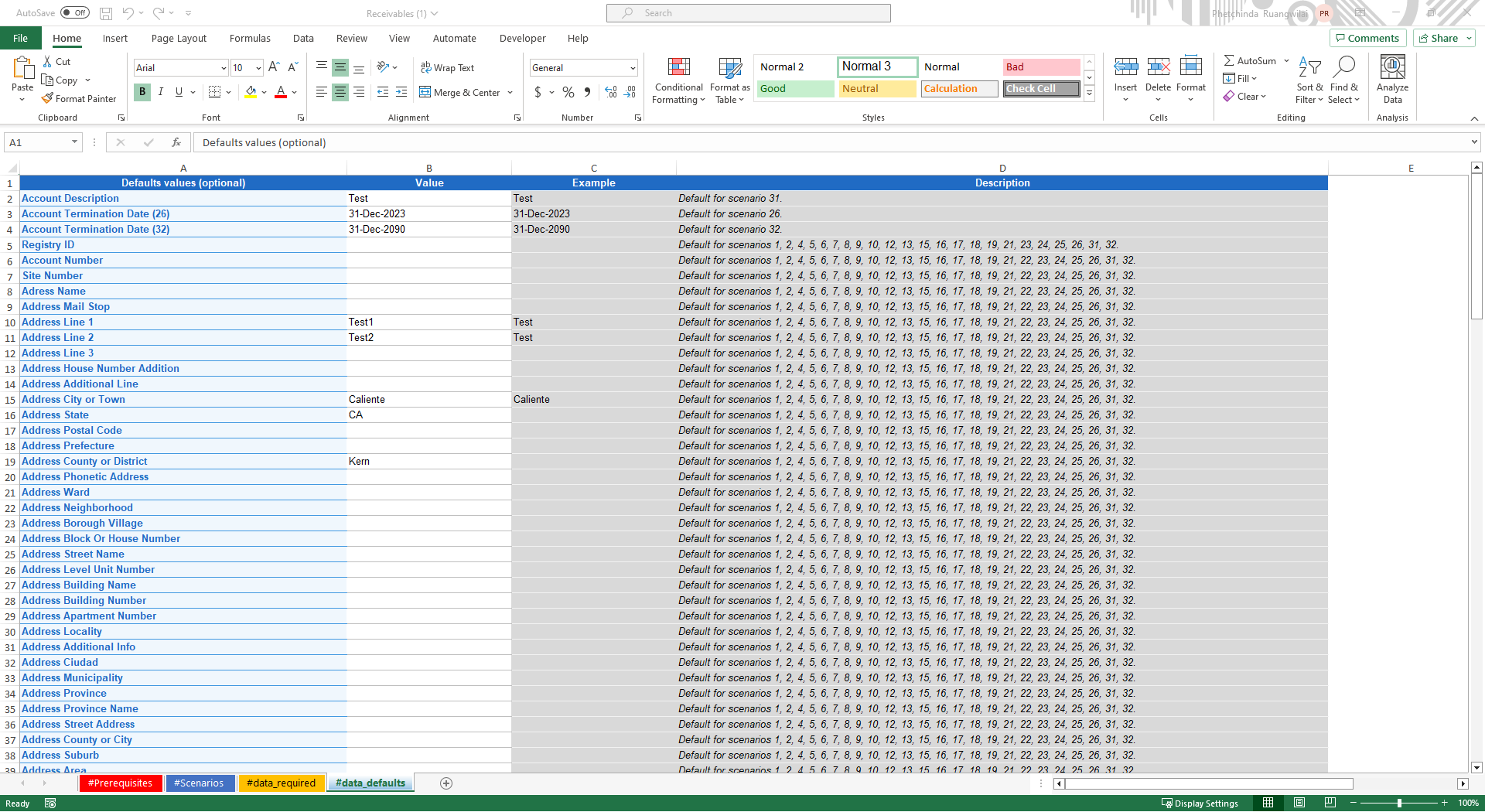
To get the correct global values, please see RAPIDTest Modules Process.
- Column A are the fields name.
- Column B is where the values to be tested will be inputted. These values are not set values, they can be changed if needed.
- Column C are the values example. If the values in user's Oracle instance are the same as what’s provided, then the user can copy the values from column C to column B.
- Column D is the description of the values and fields.