A comprehensive overview of the Rapid4Cloud platform dashboard
Articles:
- Rapid4Cloud Platform Dashboard
- RAPIDTest Dashboard
- Key Features of RAPIDTest
- User Profile
- Admin Dashboard
RAPID4CLOUD PLATFORM DASHBOARD
Please see documentation Interface.
RAPIDTEST DASHBOARD
To access the RAPIDTest dashboard, users can simply click on the RAPIDTest tab located within the Rapid4Cloud platform dashboard.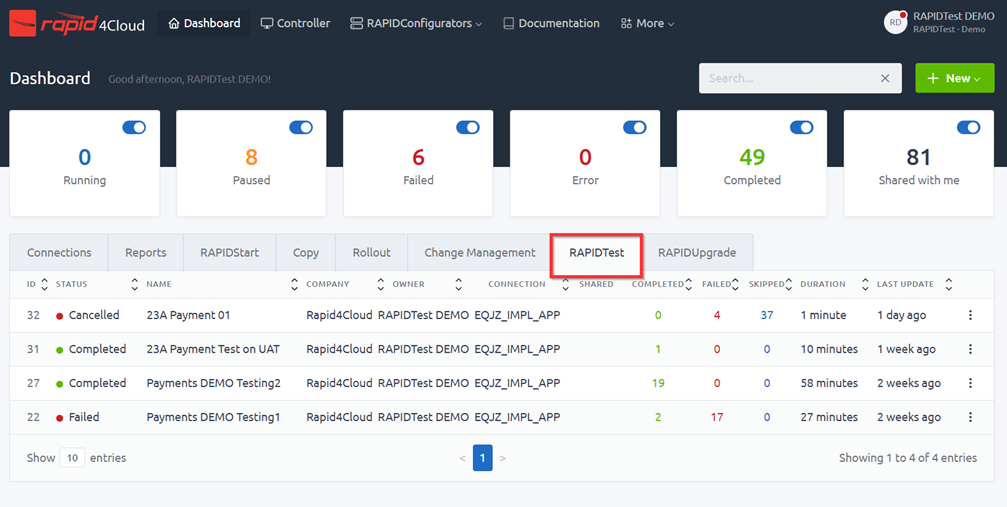
Users can view all their previous tests and the tests that are shared by another user.
In the RAPIDTest dashboard there are jobs ID, status of each individual job, name of each job that was set by user, the company name, the owner of the job, the Oracle connection used, shared, if the job was shared to other user, total number of scenarios complete, failed or skipped, and the total duration times it takes for the job to complete.
Statuses:
|
Queue |
Jobs have been placed into queue. |
|
In Progress |
Jobs are now running. |
|
Converting |
Jobs are being converted. If video functions are enabled when creating the test, this process can take some time. |
|
Completed |
Jobs have been run successfully, no error, no failed. |
|
Failed |
Jobs were not run successfully. |
|
Cancelled |
Jobs has been cancelled by user mid run. |
|
Error |
Job failed to be completed. Please contact us if you fine this status. |
KEY FEATURE OF RAPIDTEST
RAPIDTest provides many important key features for easy usage.
- Video
Allow user to video scenarios run process after test completion. - Run In Parallel
To run multiple scenarios at the same time. If enabled, will lessen the running time of the test. - Ability to run only certain scenarios.
In the template, the user can enable and disable the scenario/scenarios that is needed or not needed to be tested. - Report
Users can download and print an audit report of the RAPIDTest job, if needed. - Share RAPIDTest Job
With RAPIDTest, users can tag other users when creating a job to allow other user accessibility to view the job test. - Cancel Job
When creating a new job, the user can cancel a job mid-run if needed. Can be useful for case where user made minor mistake and doesn’t want or need to test. - Editing Job
Instead of creating a new job when a test failed, users can “Edit” the old job with a new template. In other words, users can rerun a failed job with a new template.
USER PROFILE
In the User Profile, the user can edit the user’s name, email, time zone or change account password.
1) To get access to user profile, log into the platform and on the top right corner, click on the ‘user icon’ and select ‘profile’.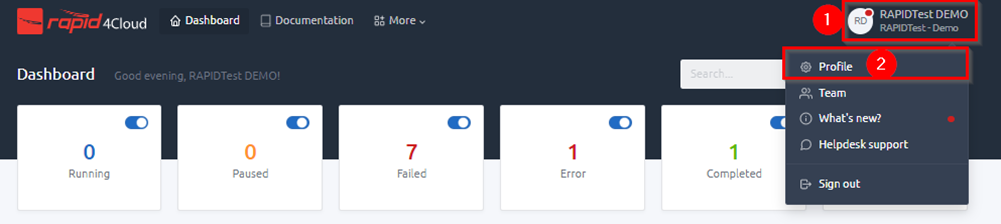
2) Once clicked on ‘profile’, you will be redirected to the user profile window. Here, users can edit their account.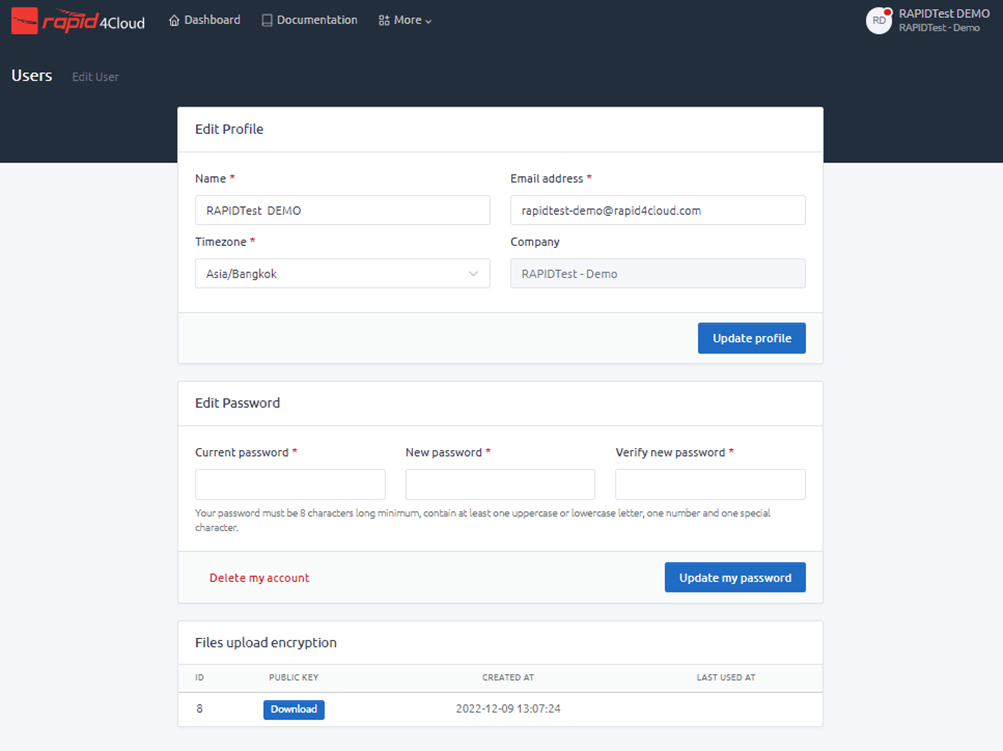
To allow users to interact with certain part of Rapid4Cloud Platform, please see documentation Roles and Permissions.
Admin Dashboard
Deliberately leave blank.