In-depth tutorial on constructing and personalizing your own scripts.
Articles:
- Ways to Customize RAPIDTest:
- Additional Information
DFF CUSTOMIZATION
Customize for DFF field(s) can be done through script enhancement, meaning user can download Rapid4Cloud's predefine or out-of-the-box module templates and customize.
When DFF customization is required, users would need to first, notify RAPIDTest's customer support teams with the necessary information, such as, the job ID, if there was a testing done or the screenshot of the Oracle task window that clearly show where the DFF is located. However, if user have any other specific requirements or requests, such as, user would like to input data into a DFF field before certain part of the scenario process then please notify the customer support of that as well.
For the purpose of demonstrating how customization for DFF field work, module Procurement, create Supplier process will be used as an example in this documentation.
Module Procurement, create supplier process failed due to DFF field(s).
1) Users notify Customer Support with information and requirements. An email will be sent to the user once the DFF customization is approved by R4C teams. In the email, user will be provided with the DFF hook name, usually name after the DFF field or the process/task the DFF is located in.
What is a hook? A hook is an action that is inserted into the script component at the correct sequence. The hook will have a name either provided by user or created by developer and user can call on the hook to be use in the customization process.
Below is image example of what the screenshot should look like.

2) Before starting DFF customization, user should download new module template from the platform. Please see documentation, Select the Required Modules to Test, on how to download RAPIDTest module template for more information.
3) Open the module template and unhide the scenario worksheet(s).
- To know which scenario worksheets to unhide, RAPIDTest customer support teams will notify users of which worksheet(s) contain the script component process that is needed to be customize.
- Every scenario worksheet is numbered based on the scenarios number.
- For the purpose of demonstration, scenario 1, script component process SupplierCreate will be used as an example. User should unhide the scenario worksheets that R4C team provided in the notification email.


4) In the scenario worksheet, locate the line with action "includeSheet" in column A and in column B, locate the includeSheet name that need to be enhanced.
In this example, the includeSheet component name is SupplierCreate.
What is "IncludeSheet"? IncludeSheet is an action use for calling the script process to be use in the scenario process. For example, Scenario 1, Create Supplier, required a create supplier process, using "IncludeSheet = SupplierCreate" will call a script process from the system that create a supplier to be in use in this scenario. Other scenarios script will also be different or have more IncludeSheet depending on the scenario process requirement.

5) Insert 2 new rows before the IncludeSheet line as shown in the image below.
User should insert new rows before the IncludeSheet process name that was provide in the notification email.

6) First empty row, column A, input action "startHook" with the DFF hook name on column B, as shown in the image below.
The hook name will be provided to the user in the notification email.
 7) Second empty row, column A, input action "endHook" and leave column B blank, this will tell the system when the hook process end.
7) Second empty row, column A, input action "endHook" and leave column B blank, this will tell the system when the hook process end.
8) Insert a new row between the startHook and endHook row as shown below. The number of row(s) should be equal to the number of DFF field(s) that user want to customize for.

9) In the empty row that was inserted, input action "autoFill" in column A and column B should be DFF field name.
Action "autofill" can be use for any type of field such as an input, textarea, select, checkbox or radio field.
Field name would be the exact field name user see on the Oracle window.

10) Link data cell in column C to the data_required worksheet.
10.1) Go to data_required worksheet > Insert new row(s) at the bottom > Column A = Field name
10.2) Go back to scenario worksheet > Click on column C of row autoFill > key in (=) sign > click on data_required worksheet, as shown in the image below.
10.3) Click on column B of the new row that was added. It should show dotted line with the formula as shown in the image below > Press Enter
Once the cell is linked, the data that user input into the data sheet will appear in the worksheet that was linked.
11) Back on data required sheet, in column D, it is recommended that user input a description for the DFF field(s) that was added. The description of the field(s) can be the list of scenario numbers that the field is required for, or any other addition note that user think is important, such as to note that it is DFF field or that this field have character limitation for the field's data.
12) Once all customizations are done, hide the scenarios worksheet.
13) Lastly, retest the customize version of the module template as normal. Please see Submit and Result for more information on how to submit RAPIDTest job.
User should add the DFF customization to all scenarios is doing the process that continues the DFF field. For example, Procurement module, have total of 17 scenarios and all have supplier create process. User should add the customization to all scenario worksheets. This can be done easily by copy and paste function and make sure the cell is link to the data sheet correctly.
PERSONALIZATION CUSTOMIZATION
What is Personalization Customization?
Personalization customization is when a user's Oracle window display and functionalities are different from other instances. User can then request an enhancement to be done to the module template(s) to cover more personalization cases.
Example of a personalization customization would be, user ran a module template, such as Procurement and the test failed because the button to save supplier is not name "Save" but instead, name "Save and Close" causing the system to not able to locate button name "Save" and failed.
The example of personalization case above will because as an example to help explain the process of Personalization Customization. Know that the personalization case can varies.
1) Using the example case above, user will report this issue to RAPIDTest Customer Support team with the RAPIDTest job ID(s) that failed, along with the error screenshot of the failed scenario(s).
Screenshot of the error tab from the scenario detail: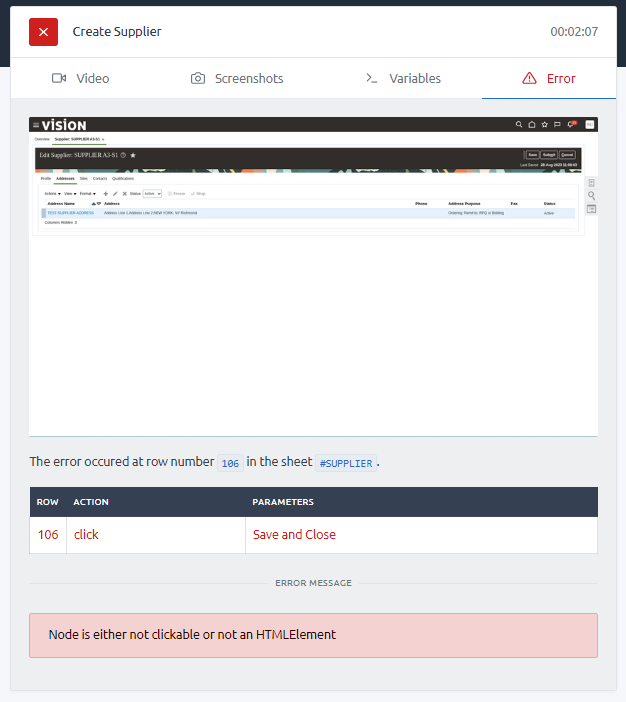
A zoomed in screenshot of the error screenshot. [Click on error image to get a clearer image].
2) RAPIDTest team will then make the necessary enhancement that will allow user to run the test successfully.
3) A notice will then be sent out to user(s) that let the user know the issue is fixed and ready to be retest. Please see Submit and Result on how to run RAPIDTest job.
CREATE NEW FROM A BLANK TEMPLATE
Coming Soon.
RAPIDTEST ACTIONS
What is RAPIDTest Actions? RAPIDTest actions are the step that will tell the system what to do or what to look for on the Oracle application window. By using RAPIDTest action, user would not need to have knowledge of coding meaning any one can customize RAPIDTest.
For example, RAPIDTest action, click. When use this action, the system will locate and click on the text that user provides in the script. 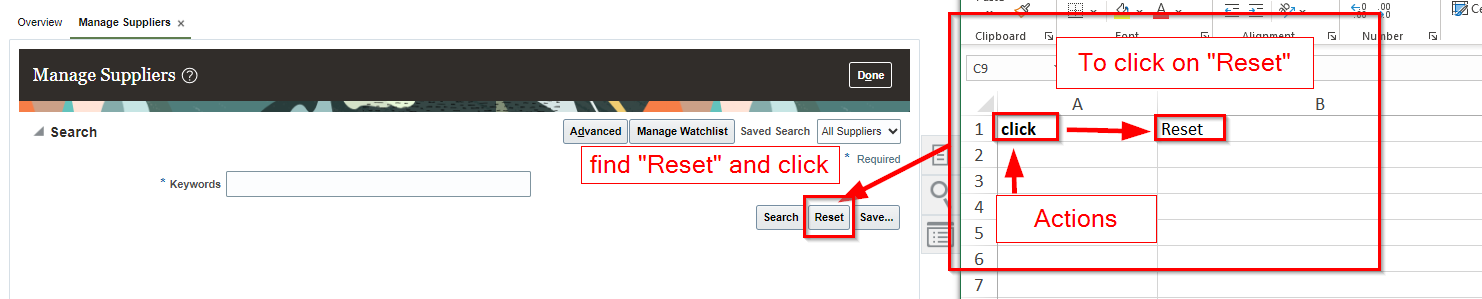
User can also download the excel file to view the list of actions available to use.
1) Log into Rapid4Cloud platform.
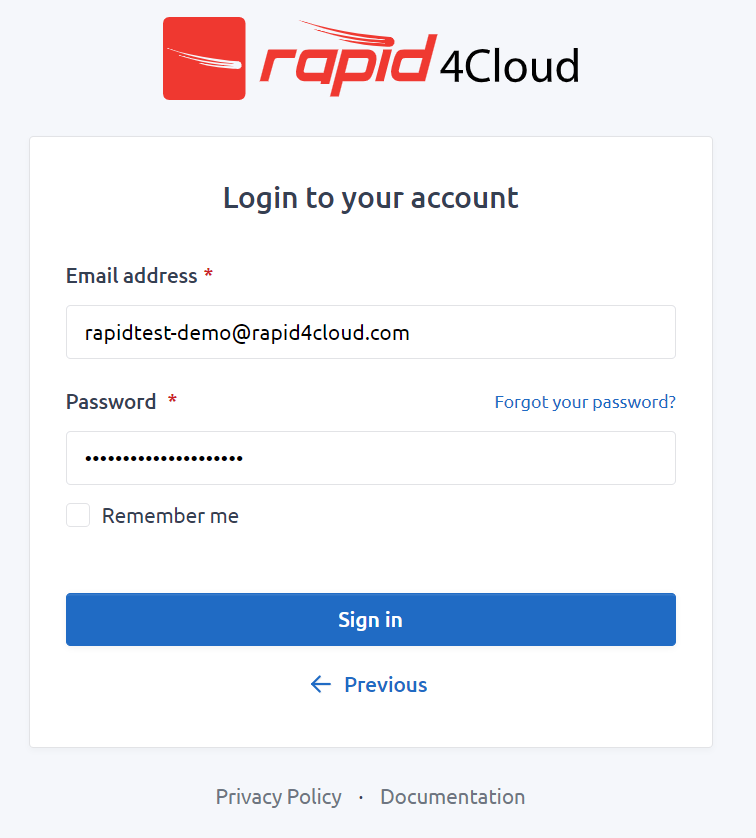 2) On the platform dashboard, at the top of the screen, click "More" and select "Download".
2) On the platform dashboard, at the top of the screen, click "More" and select "Download".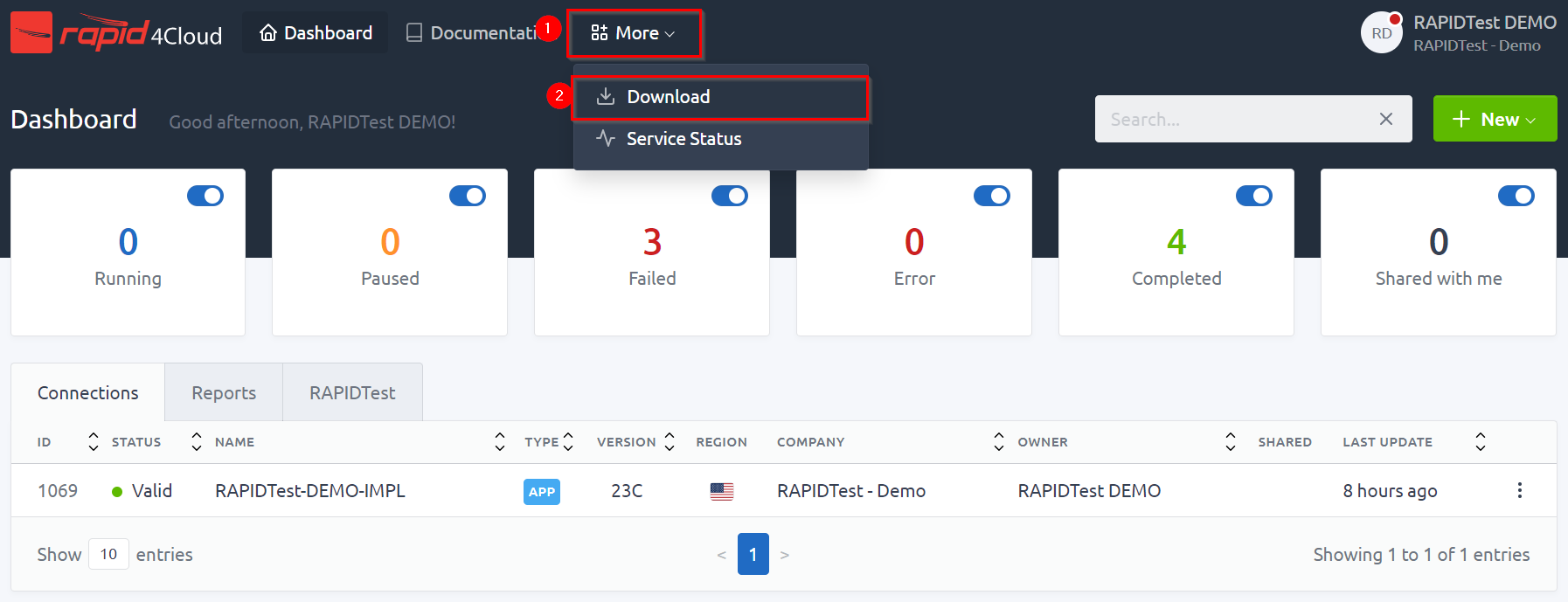
3) Select "RAPIDTest" and on "select the Version", choose the option "Starter Template".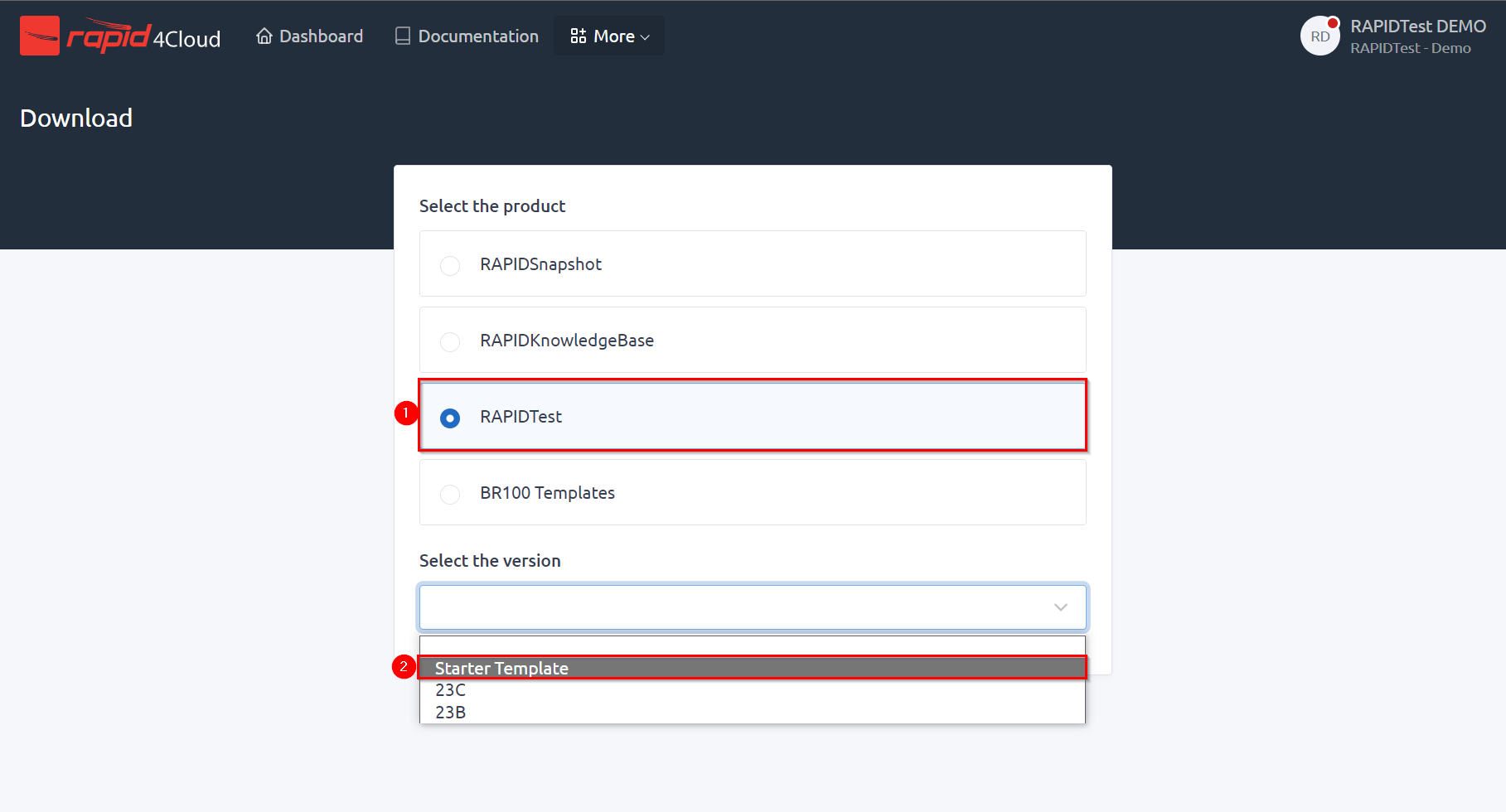
4) Then click on the template file to download as an excel file. 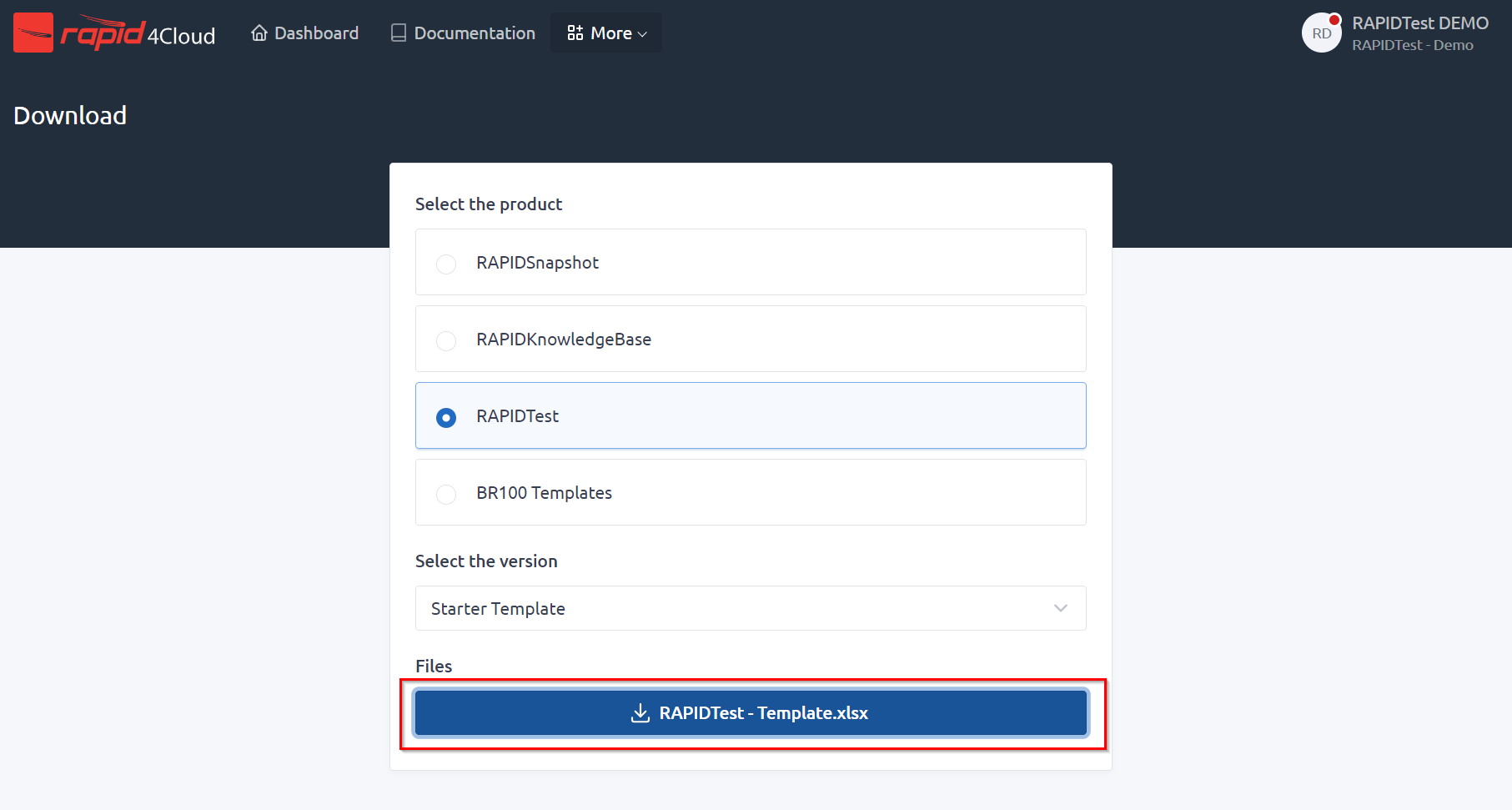
5) Open the file and the first worksheet, #help, is the list of RAPIDTest actions.

-
- Column A: Actions/steps that will tell the system what to do.
- Column B/C/D/E: Parameter 1/2/3/4is to be input depending on the action requirement and this will tell the action what to look for.
- Column F: are just the descriptions and explanation of each action.